Minecraft
How to Resolve Common Minecraft Problems and Bugs in Minecraft
Posted on Sep 4th, 2024 by Gravel Host

Find out How to Resolve Common Minecraft Problems
The game, along with others like Roblox and Terraria, has revolutionized the gaming world by offering expansive sandbox experiences where players can explore, modify, and achieve various goals. Despite its popularity, Minecraft players often encounter issues, whether during account login or game launch. This guide offers practical solutions to some of the most common Minecraft problems.
How to Fix Minecraft Login Issues
Login problems can arise from several sources, including incorrect credentials or connectivity issues. Here’s how to address these problems:
- 1. Verify Credentials: Double-check your username or email and password for accuracy. If you’ve forgotten your password, use the “I Forgot My Password” option to reset it.
- 2. Check Internet Connection: If you still can’t log in after resetting your password, ensure your internet connection is stable. Try logging in again later if your connection is slow or intermittent.
- 3. Check Minecraft Server Status: Sometimes, the issue might be with Minecraft’s servers. Visit the official Minecraft status page to see if there are any ongoing outages.
- 4. Monitor Service Updates: Stay updated on any announcements from Minecraft regarding server issues. The company will provide information about when services are expected to be restored.
How to Fix Minecraft Lag Issues
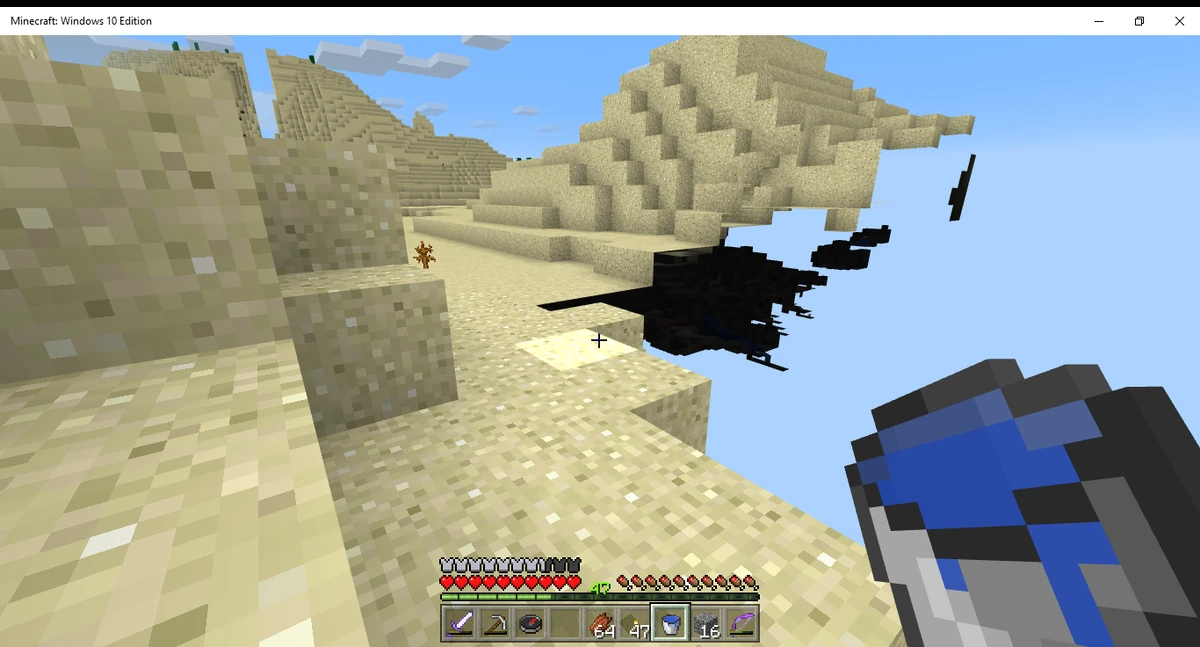
Lag can be frustrating, particularly when commands are processed slowly. Here are several strategies to reduce lag and enhance your Minecraft experience:
- Improve Your Internet Connection:
- Proximity to Router: Ensure you’re close to your router to maximize signal strength. Moving the router to a more central location can help.
- Manage Connected Devices: Too many devices using the same router can slow down your connection. Reduce the number of active devices when playing Minecraft.
- Update Network Driver: Update your network driver either automatically or manually. For automatic updates, use the ‘Update All’ option. For manual updates, download and run ‘Driver Easy,’ then select ‘Scan Now’ and ‘Update’ the necessary drivers.
- Check Your RAM:
- System Requirements: Ensure your device meets the minimum and recommended system requirements for Minecraft. For a smooth experience:
- Operating System: At least Windows 7 or 10 (64-bit)
CPU: Minimum of Intel Core i3-3210 3.2 GHz or AMD A8-7600 APU 3.1 GHz; Recommended Intel Core i5 4690 or AMD A10 7800
GPU: Minimum of Intel HD Graphics 4000 or AMD Radeon R5 series; Recommended NVIDIA GeForce 700 Series or AMD Radeon Rx 200 Series
Storage: Minimum of 1 GB HDD; Recommended 4 GB SSD
RAM: Minimum 4 GB; Ideal 8 GB - Adjust Video Settings:
- Lower Settings: High video settings can cause lag. To adjust:
- - Launch Minecraft, go to ‘Options,’ and then ‘Video Settings.’
- - Turn off ‘Graphics,’ ‘Smooth Lighting,’ and ‘3D Anaglyph.’
- - Reduce ‘Max Framerate’ and turn off ‘Use Vsync,’ ‘View Bobbing,’ and ‘Clouds.’
- - Click ‘Done’ and restart the game.
- Change Java Priority Settings:
- Adjust Priority: Since Minecraft runs on Java, adjusting its priority can help. Open Task Manager (Ctrl + Shift + Esc), go to ‘Details,’ and set Java’s priority to ‘High.’
- Close Unused Applications:
- Improve Performance: Close unnecessary apps and browser tabs to free up system resources. In Task Manager, select the apps you want to close and click ‘End Task.’
- Clean Up Disk Space:
- Free Up Storage: Remove old files to speed up your device. Search for ‘Disk Cleanup,’ select the files to delete, and click ‘Clean Up System Files.’
Troubleshooting Minecraft Server Issues
When facing server-related problems, follow these steps:
- 1. Check Internet Connection: Verify that your device is connected to the internet and that the connection is strong. Restart your router if needed.
- 2. Adjust Firewall Settings: If you have a firewall, temporarily disable it or adjust settings to allow connection to the Minecraft server.
- 3. Restart Device and Try Different Connections: Restart your device and switch between wired (Ethernet) and wireless connections to see if it improves server connectivity.
- 4. Check Server Status: Visit downdetector.com, search for ‘Minecraft,’ and check for any reported issues with the server. For persistent problems, consider using a reliable server like AleForge.
Stay Ahead With Our Servers.
Minecraft can present a variety of issues, but we’re here to help you address them effectively. At AleForge, we provide an affordable game hosting service that ensures your gameplay is secure from harmful activities. Our dedicated servers are fortified against malicious threats and are optimized for high-speed command processing, enhancing your gaming experience. Ready to experience top-notch performance? Get started with us today!
Common Minecraft Issues
How to Fix Minecraft Lag
Gravel Host
Minecraft bugs
Get Started with a Minecraft Server
Looking to create your own gaming server? It only takes a few minutes
CREATE SERVER LEARN MORE
LEARN MORE

