Minecraft
How to Safely Update Your Minecraft World or Server in 2025
Posted on May 16th, 2025 by Gravel Host
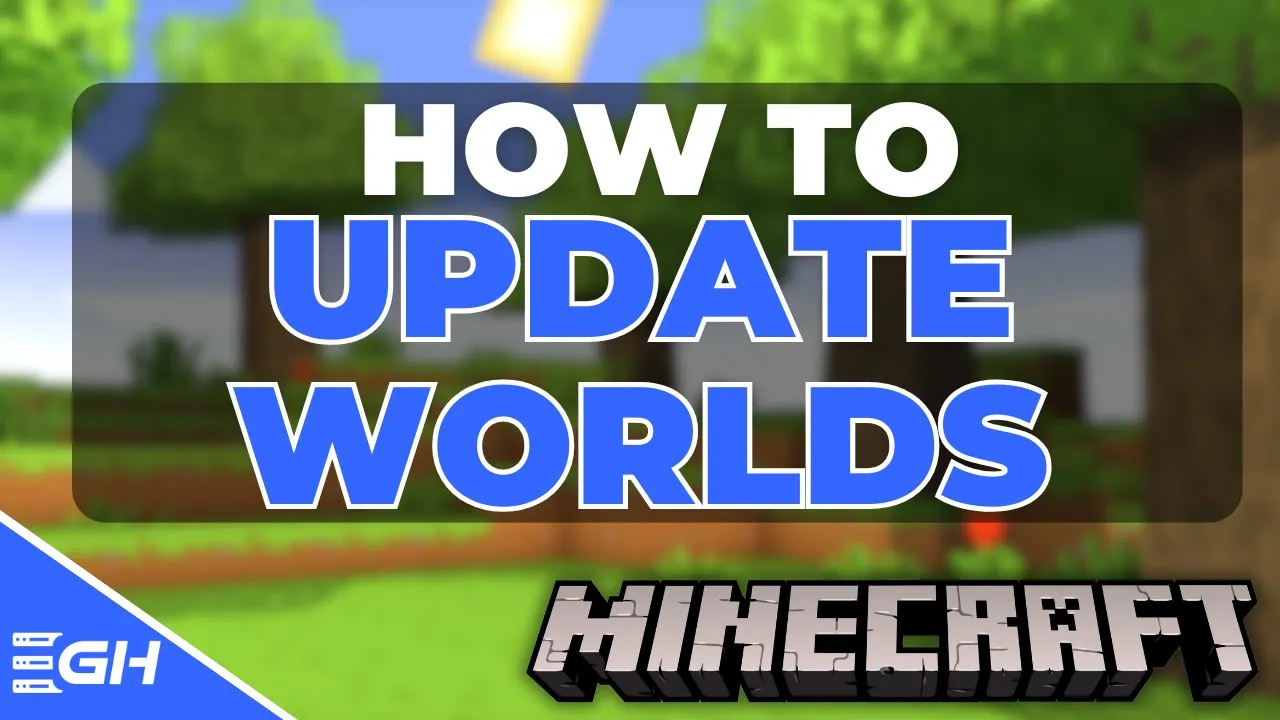
Minecraft
With the release of the newest version of Minecraft, many players are wondering how to safely update their existing worlds without losing progress. Whether you’re playing solo or running a multiplayer server, this guide will walk you through the entire process, step by step.
Step 1: Back Up Your World (Java Edition)
Before updating anything, it’s critical to back up your world. This ensures that if something goes wrong during the update, you have a safe restore point.
Here’s how to back up your world on Java Edition:
- Launch Minecraft and click on Single Player.
- Select the world you want to update, then click Edit.
- Click Make Backup — this creates a copy in your
.minecraft/backupsfolder. - (Optional) Click Open Folder to manually access and store the backup elsewhere.
Step 2: Back Up Your World (Bedrock Edition)
The process is slightly different on Bedrock Edition, but just as easy:
- Open Minecraft and click Play.
- Click the pencil icon next to the world you want to back up.
- Scroll down and choose one of the following:
- Copy World – creates a duplicate inside your world list.
- Export World – lets you save a backup file to any location on your device (e.g., your desktop).
Step 3: Update Your Minecraft World
For Bedrock Edition, Minecraft automatically updates to the latest version. Simply opening your world will prompt the update.
For Java Edition:
- Open the Minecraft Launcher.
- From the version dropdown, select the new version (e.g., 1.21.5) and click Play.
- Open your saved world. Minecraft will ask if you want to back it up—either do so again or click “I know what I’m doing.”
Step 4: Updating Your Minecraft Server (Gravel Host)
If you’re running a server through Gravel Host, updating is fast and simple:
- Log into your Gravel Host Control Panel.
- Navigate to the version selector dropdown.
- Choose the latest version and click Save Changes.
- Restart your server to complete the update.
Get Started with Minecraft Server Hosting
Ready to explore the latest Minecraft updates with friends? Gravel Host offers high-performance and affordable Minecraft hosting that makes managing your world easy and reliable.
Visit our website to learn more and launch your server today!
Gravel Host
Java & Bedrock
Minecraft Guide
How to Update
Get Started with a Minecraft Server
Looking to create your own gaming server? It only takes a few minutes
CREATE SERVER LEARN MORE
LEARN MORE

